CPanel: Fantastico® FAQ – 2015
Please note that as of early 2015, crosswinds no longer offers Fantastico scripts. The new script installer is Softaculous. This tutorial has been re-written to address this issue. See also Softaculous FAQ.
- How do I manually uninstall Fantastico installed scripts (that are no longer needed)?
- How do I keep a Fantastico installed script now that Fantastico is no longer available to me?
- How do I update currently installed programs?
- How do I manually uninstall Fantastico installed scripts (that are no longer needed)?
It is possible… here’s how:- backup your web site files and databases as insurance, in case something goes wrong. (For complete details, see CPanel: Backup Your Website)
- Now that you have back-ups of your files and databases, remove the unwanted script from your public_html folder. You will need to remove all related files and folders of the script. If the script you installed is in its own folder, you only need to delete that folder and its contents (if you installed Moodle, you may have put it in a folder called, “coursework”. Delete the “coursework” folder, including all of its contents).
After deleting the script’s files and folders, leave the trash area full; wait until you have checked that everything is working correctly. - Remove the database(s) related to the script: go to your CPanel (http://youatcw.net/cpanel/), and click on the MySQL Databases link in the Databases area. Find the database name in those that appear in the table below “Current Databases”. Select the corresponding “delete database” that appears on the right.
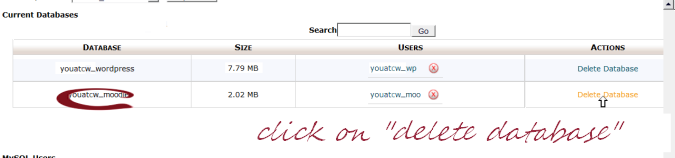
A confirmation window will appear. Double-check that you are deleting the correct database, then click on the “Delete Database” box.
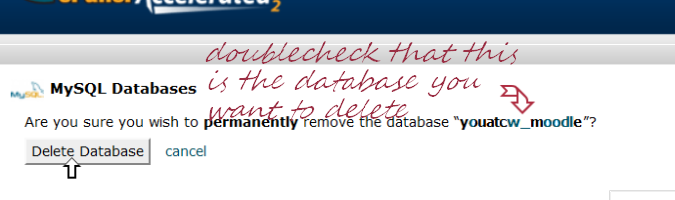
- You’re almost done but not quite finished yet…. Now go the file manager in CPanel. On the left side of the page, under “public_html”, locate the folder called .fantasticodata and click on the + sign beside it, then select the database folder that you would like to delete. In the example, it’s called Moodle. Open that folder and remove the file that is located there.
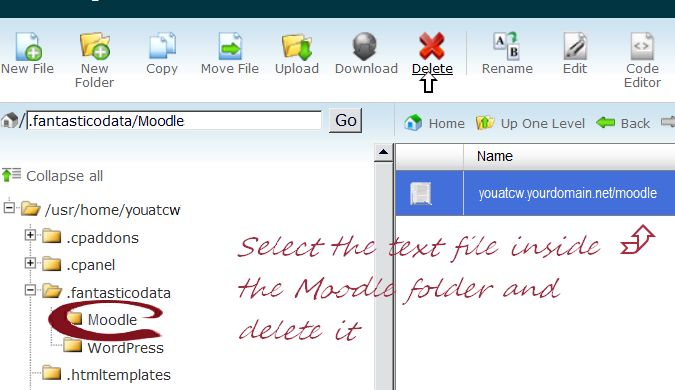
- Check to see that everything is working correctly on your site (it should be). Now there is only one thing left to do: purge the trash. You no longer need to keep any of the script related files you removed.
- How do I keep a Fantastico installed script now that Fantastico is no longer available to me?
Your script can be imported into Softaculous: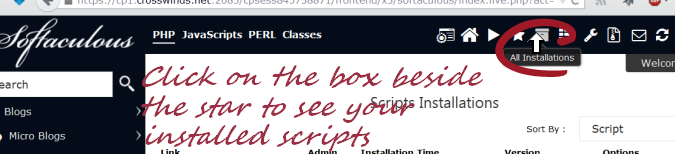
- Let’s say you want to keep your Fantastico-installed Moodle. Within Softaculous, either search for Moodle) or click on the name displayed in the scripts list.
- On the Moodle script page (within Softaculous) click “Import” (top right side of page)
- Provide the script location (if it is in its own folder, type “/Moodle/”. If it is installed in root folder of the website, leave “In Directory” empty). Click on the “Import” button.
- How do I update currently installed programs?
 IMPORTANT: Fantastico installed scripts/programs need updating. If you always updated a script/program via Fantastico, you can no longer update by that route. You must import the script into Softaculous if you wish to use that method of updating. Please scroll up to see how to retain a fantastico installed script.
IMPORTANT: Fantastico installed scripts/programs need updating. If you always updated a script/program via Fantastico, you can no longer update by that route. You must import the script into Softaculous if you wish to use that method of updating. Please scroll up to see how to retain a fantastico installed script.
If you updated a fantastico installed script/program from within the script/program itself, you can to continue to update it within the script/program itself. (eg: WordPress). However, it is still a good idea to associate the script with Softaculous rather than fantastico. Please follow the instructions in the previous section.
Learn more about Softaculous.