WP Manual Installation: 1a. Create a database
To install wordpress on your crosswinds hosted site, you must first create a database. If the idea of doing this freaks you out, you can bypass database creation and install wordpress via softaculous in CPanel.
- Login to your cpanel at http://YOURdomainname.net/cpanel/
- Click on MySQL® Database Wizard and type in the name for your wordpress database, something like “my-wp”. All of your databases and database names will automatically have a prefix of youatcw_. Then click on the box entitled “next step”.
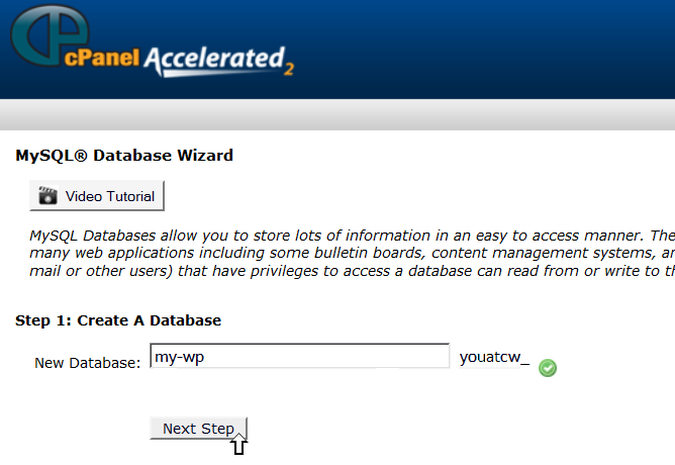
- Type in the username for your wordpress database, something like “mywp”. Note that you cannot use a hyphen in your database username; only alpha-numeric characters are accepted. Type your password (never tell anyone your password!) into the two boxes. Make sure to aim for a strong password. Then click on the box entitled “Create User”
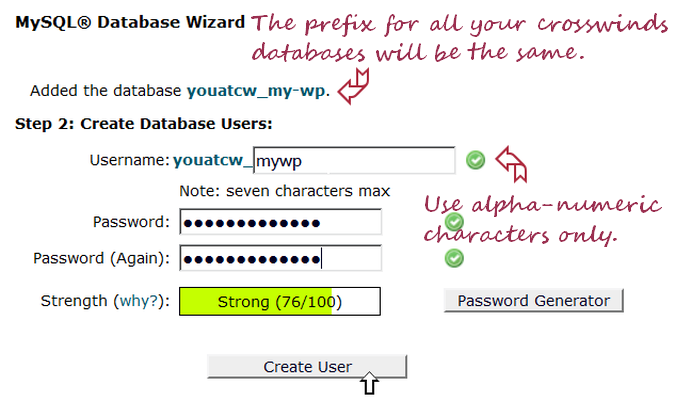
- Give yourself full permissions by checking the all privileges box. Then click on the box entitled “next step”.
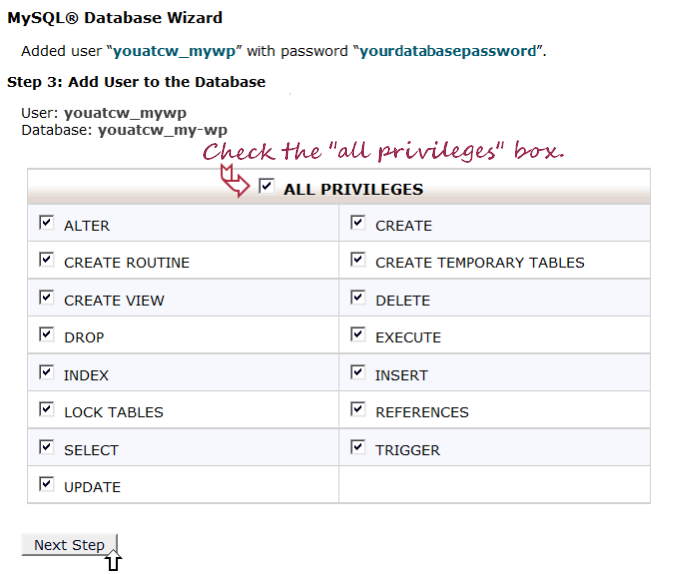
- You can add more users, if you like. However, if you will be the only person using your wordpress database, click on “Return Home”.
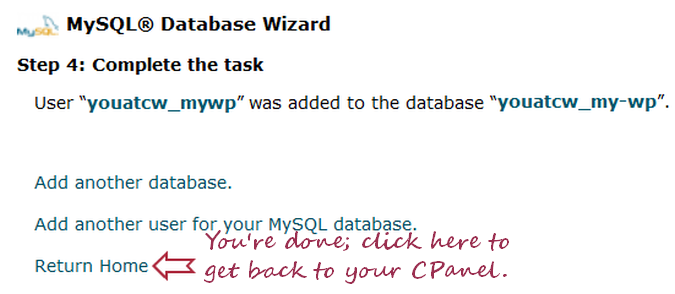
- Make sure you have made a copy of your wordpress database name, user, and database password in a text editor (notepad). You’ll need this information for your wordpress config file. (If you have neglected to do this, you can find these by clicking on MySQL Databases in CPanel. You can also change user permissions by clicking on a database username once you are in MySQL Databases.)
Please continue to 1b. create your config file and upload WP to your website